Color Selector

Color Selector |
|
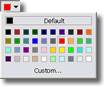
The Color Selector Popup window offers a palette of colors to choose from. It is used to change the colors of address and protocol information displayed in the Packet List View. Click any of the color boxes to select a color, or click default to use the default color (black for text or white for the background). You can also click the Custom button to open the standard color dialog of Windows and select a color not present in the palette.
You can change address text colors on the Address Filter Settings page of the Settings Dialog or in the Edit Address Information Dialog.
To change the protocol type text color or the background color, use the Protocol Filter Settings page.
The color of the Time/Length text can be changed in the Packet Source View for each network interface card. You may need to scroll the view content to see the Text Color buttons.